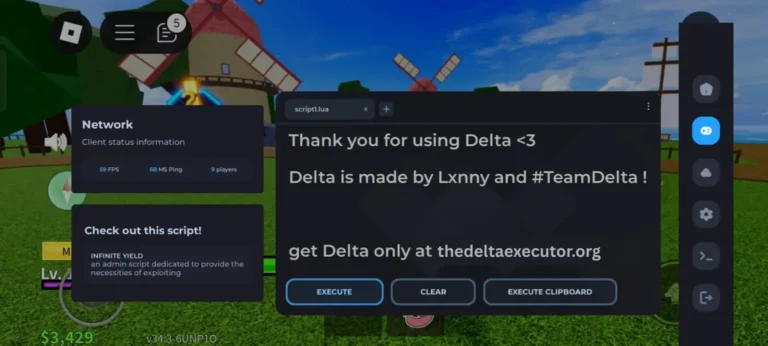Key Takeaways
- “App Not Installed Package Appears to Be Invalid” means your APK is damaged or mismatched.
- Always uninstall old versions and clear cache before reinstalling.
- Download only from official Delta Executor sources.
- Check your device architecture and match it with the correct APK.
- If the problem persists, contact Delta Executor Support for help.
If you’re trying to install Delta Executor and get the error message “App not installed package appears to be invalid,” you’re not alone. This issue has become increasingly common among users installing the latest Delta Executor builds on Android and emulator platforms like BlueStacks.
The good news? It’s not a permanent error and fixing it is actually simple once you understand what’s causing it. Let’s walk through what the error means, why it happens, and exactly how to fix it step-by-step.
What the Error Means?
When your Android system shows “Package appears to be invalid,” it means the APK file you’re trying to install is either damaged, incomplete, or doesn’t match your device’s architecture.
In technical terms, Android uses a system called APK signing to verify that an app is legitimate. If the signature or internal data of that APK doesn’t line up or if it’s missing something important your device immediately blocks the installation to protect you from broken or unsafe files.
For Delta Executor, this error is often linked to corrupted APK downloads, outdated versions, or installing builds meant for different devices or emulators.
Why It Happens with Delta Executor?
Delta Executor updates very frequently, and older versions quickly become incompatible. If you downloaded Delta from an unofficial mirror, third-party APK site, or Telegram channel, you might be installing a repacked file that Android simply refuses to recognize.
Other common reasons include:
- Trying to install a 64-bit build on a 32-bit phone (or vice versa).
- Cache conflicts from older versions of the app.
- Outdated Android or emulator versions that can’t handle the latest APK structure.
- Modified or fake copies of Delta that use invalid package signatures.
Common Causes of the Invalid Package Error
Before jumping to fixes, it’s helpful to know what exactly could be triggering the issue. Here are the most likely causes:
- Corrupted or incomplete APK download.
- Wrong app architecture (64-bit vs 32-bit).
- Outdated or unverified app version.
- Android version not compatible with the build.
- Leftover cache or system junk from previous installations.
- Signature mismatch in repacked or unofficial APKs.
Step-by-Step Fixes for Delta Executor “Package Appears To Be Invalid”
Below are the exact steps to resolve this problem each one targeting a specific root cause. Follow them in order for the best results.
Step 1: Delete Old or Corrupted Installations
Start by cleaning up your device:
- Go to Settings → Apps → Delta Executor and uninstall any old version.
- Open your File Manager → Downloads and delete any old or failed APKs.
- Also check
/Android/datafor leftover folders related to Delta.
This ensures the next installation is clean and conflict-free.
Step 2: Download the Official Latest Version
Only download Delta Executor from its official website or verified sources like thedeltaexecutor.org . Avoid clone sites, as many of them host outdated or tampered versions that Android automatically blocks.
If your download was interrupted or came from an untrusted site, redownload it even a small file corruption can cause this error.
Step 3: Check Device Architecture (64-bit or 32-bit)
Installing the wrong version for your device architecture almost always triggers the invalid package error.
To check your phone’s type:
- Install a free app like Device Info HW or CPU-Z from the Play Store.
- Look for the “Architecture” line it will show either arm64 (64-bit) or armeabi-v7a (32-bit).
Now, download the correct Delta Executor version that matches your architecture.
Step 4: Enable Installation from Unknown Sources
Since Delta Executor isn’t on Google Play, you’ll need to manually enable installation permissions.
Here’s how:
- Open Settings → Apps → Special App Access → Install Unknown Apps.
- Select your browser or file manager and toggle “Allow from this source.”
Without this, Android blocks any external APK installation.
Step 5: Clear Package Installer Cache
Your Android’s installer might be storing cached data from failed installs. Clearing it resets everything.
Steps:
- Go to Settings → Apps → Show System Apps → Package Installer.
- Tap Storage → Clear Cache → Clear Data.
- Restart your device afterward.
Now try reinstalling the APK most users report the error disappears at this point.
Step 6: Reboot and Reinstall Delta Executor
After cleaning cache and downloading the correct file, restart your phone.
Then:
- Locate your fresh Delta Executor APK.
- Tap “Install.”
- Wait for the installation to finish without switching apps.
If it installs successfully, you’ll know the previous package was invalid or mismatched.
Step 7: For Emulator Users (BlueStacks / LDPlayer)
If you’re installing Delta Executor on an emulator, you’ll need to tweak a few settings:
- Make sure you’re running Android 11 (64-bit) inside the emulator.
- Delete any old Delta Executor installs before adding a new one.
- Disable antivirus or Windows Defender temporarily (they sometimes flag script executors).
- Restart the emulator before trying again.
Emulators often fail installation because of outdated Android environments updating usually solves it instantly.
Additional Tips to Avoid This Error
Here are some expert recommendations to help you prevent this error in the future:
- Always download from the official or trusted Delta Executor site.
- Keep your Android version and Play Services updated.
- Clear your device’s cache periodically.
- Avoid installing multiple executor apps they can conflict.
- Verify APK file size or checksum before installation.
These small habits ensure your future installations stay clean and error-free.
When to Contact Support?
If you’ve followed all the above fixes and the error persists, it may be a server-side issue or an unverified app version. Reach out directly to Delta Executor Official Support through their:
- Discord server
- Telegram community
- Official contact page on the website
Provide details like your device model, Android version, and error message screenshot to help them diagnose faster. Avoid unofficial “fix” links or websites they can contain malware or fake executors.
Conclusion
The “App Not Installed Package Appears to Be Invalid” message can look intimidating, but it’s almost always a simple fix once you clear old files and download the proper APK. By removing old installations, verifying your device architecture, and grabbing the latest build directly from the official Delta Executor source, you’ll get the app running in minutes. Always remember: corrupted, mismatched, or repacked APKs are the main cause stick to clean official builds and you’ll avoid this error for good.
Frequently Asked Questions
What does “Package appears to be invalid” mean?
It means the APK is damaged or incompatible with your Android system, so it can’t be installed.
Can I fix this without reinstalling the app?
Not usually, reinstalling a clean version is the most reliable fix.
Does this happen only on Android phones?
No. It can also appear on emulators like BlueStacks or LDPlayer if their system image is outdated.
Where can I download the latest Delta Executor safely?
Always use the official Delta Executor website to ensure you’re getting a verified, untampered APK.
Why does this happen after every update?
Sometimes the app’s signature or version format changes. Uninstalling the old build first usually prevents this.