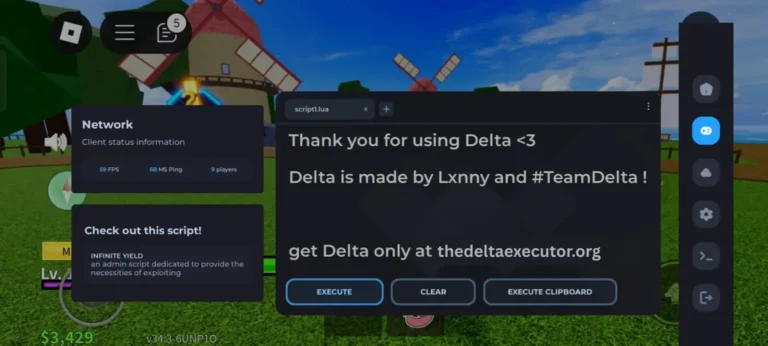Key Takeaways
- Error 50003 appears when Delta Executor can’t connect to its servers.
- The Chinese message comes from a region or language mismatch.
- Update Delta Executor to the latest version.
- Set device language to English (US) and correct region.
- Turn off VPNs or proxies before launching.
- Enable automatic date and time settings.
- Reinstall the app if the error persists.
- Contact only official Delta Executor support channels.
The Delta Executor Contact Customer Service 50003 Chinese Error appears when the app fails to verify your connection with its servers. It usually shows a message in Chinese because of a region or language mismatch between your device and Delta’s authentication servers. This guide explains what causes the error and how to fix it quickly, step by step.
What Is Delta Executor and Why the Error Appears
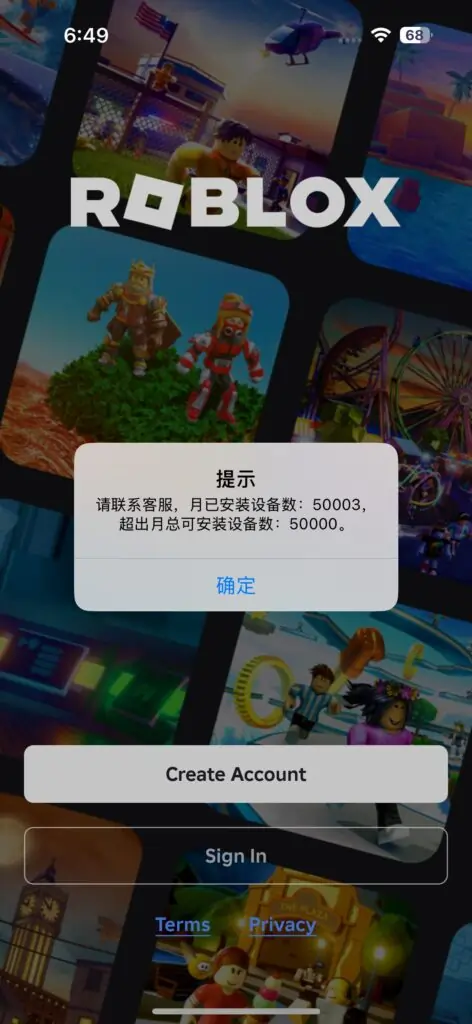
What Is Delta Executor?
Delta Executor is a popular Roblox exploit tool that allows players to run custom scripts for enhanced gameplay. To function properly, it needs to connect to its online servers for verification each time it’s launched. If that connection fails, you may see the “Contact Customer Service 50003” message.
Why You See the 50003 Chinese Error?
The 50003 Chinese Error appears when Delta Executor fails to authenticate with its main servers. This happens because the app can’t verify your device’s connection, region, or license. Since some of Delta’s backend servers are hosted in regions that use Chinese as the default language, the error message appears in Chinese even on English devices.
In most cases, this issue is caused by one of the following: an outdated app version, VPN interference, server downtime, or mismatched system language or region settings. Fixing these conflicts restores the connection and removes the error completely.
Common Causes of Delta Executor Error 50003
Here are the most common reasons why this error occurs:
- Outdated version of Delta Executor that no longer syncs with current servers.
- Server maintenance or downtime causing temporary disconnections.
- Region or language mismatch, which triggers Chinese text errors.
- VPN or proxy interference affecting server authentication.
- Incorrect system date/time leading to failed certificate validation.
- Corrupted installation files or cache data from older versions.
For example, if you use a VPN set to China or another region where Delta’s servers operate differently, the app may respond with messages in Chinese and stop working.
Step-by-Step Fixes for Delta Executor 50003 Error
Follow these simple steps to fix the Delta Executor 50003 Chinese Error quickly. Each method targets a specific cause from server issues to region mismatches so you can get the app running smoothly again.
1. Check Delta Executor Server Status
Before changing anything, visit the official Delta Executor website or Discord channel to see if the servers are under maintenance. If there’s downtime, the issue isn’t on your side wait until the servers are back online.
2. Update to the Latest Version
Using an outdated version is one of the main causes of the 50003 error.
- Uninstall your current Delta Executor completely.
- Download the latest version only from the official Delta Executor website.
- Avoid unofficial mirrors or “modded” APKs, as they can contain corrupted files or malware.
3. Change Your Region and Language Settings
Sometimes, the error appears in Chinese because the app detects the wrong region.
- Open your device settings.
- Set language to English (United States).
- Change region to your actual location.
- Restart your phone or PC after saving changes.
This simple adjustment can instantly clear the language mismatch error.
4. Turn Off VPN or Proxy
VPNs and proxies often route traffic through different countries, which can confuse Delta Executor’s security system.
- Disable your VPN or proxy before launching the app.
- Reconnect using your normal network.
- Restart Delta Executor and check if the error disappears.
5. Correct Date and Time Settings
Delta’s servers verify the time zone and timestamp on your device for security.
If the system clock is wrong, authentication fails.
- Enable “Set time automatically” and “Set time zone automatically.”
- Ensure your device shows the correct local time.
- Reopen Delta Executor after adjustment.
6. Clear Cache and Reinstall Delta Executor
Corrupted cache or leftover files from previous installations can cause continuous connection errors.
- Uninstall Delta Executor.
- Manually delete its leftover folders (found in Downloads or AppData).
- Restart your device.
- Reinstall the latest version from the official site.
This resets the app’s internal configuration and often fixes the 50003 issue permanently.
7. Contact Official Delta Executor Support
If all steps fail, you’ll need help from Delta Executor’s official customer service.
- Join the official Discord or Telegram support group.
- Send them your device details, the error code “50003,” and a screenshot.
- Avoid unofficial “fix” websites or YouTube tutorials many are unsafe.
Extra Tips to Prevent Future Errors
These small habits ensure smoother performance and fewer technical errors in the future.
When to Contact Customer Service?
If you’ve followed all troubleshooting steps and the error still appears, it’s time to reach out directly.
Before contacting support:
- Take a screenshot of the error message (including the Chinese text).
- Note your device type, OS version, and Delta Executor version.
- Write a short explanation of what you’ve already tried.
Send this information through the official Discord or website contact form to get a faster, more accurate response.
Conclusion
The Delta Executor Contact Customer Service 50003 Chinese Error occurs mainly when the app cannot verify its connection with Delta’s servers. This may happen due to outdated software, region mismatches, VPN interference, or corrupted files.
The easiest way to fix it is to update Delta Executor, change your region and language settings, and disable VPNs before launching. If those steps don’t work, clear cache and reinstall the app from the official website.
Always rely on official Delta Executor channels for updates and customer support. Avoid third-party sources, as they may contain unsafe or outdated files.
By following these steps, you’ll restore normal functionality and prevent future 50003 errors from appearing again.
Frequently Asked Questions
Why does Delta Executor show Chinese text with Error 50003?
Because the error message is pulled from a Chinese server or region mismatch in your device settings. Changing language to English (US) usually fixes it.
Is Error 50003 related to a ban?
Not usually. It’s a connection or verification issue, not a ban message.
Can I fix Error 50003 without reinstalling Delta Executor?
Sometimes yes updating the app or changing time and region settings may resolve it without reinstalling.
Does changing my language setting help?
Yes. Setting your language to English (United States) and region to your current country can fix the mismatch.
Where can I contact Delta Executor’s official support?
Use their official Discord server or website only. Avoid third-party Telegram groups or unofficial websites.