Key Takeaways
- Most “not injecting” errors happen because of a wrong setup, antivirus blocking, or using an outdated Delta version.
- Always download the latest Delta Executor from TheDeltaExecutor.org for safe and smooth performance.
- Run both Roblox and Delta as administrator before injecting any script.
- If you’re using an emulator like BlueStacks or LDPlayer, enable virtualization and give it more RAM and CPU power.
- Turn off your antivirus temporarily if Delta fails to attach, then add it to the exclusion list once it works.
- Keep Roblox, Delta, and your system drivers updated to avoid future injection errors.
If Delta Executor is not injecting, do not worry. This problem usually happens for one of four reasons. The setup is wrong, the antivirus is blocking it, the version is outdated, or Roblox is not being detected.
Start Roblox first, then open Delta Executor and click Inject once you are inside the game. If it still does not work, turn off your antivirus for a short test and turn it back on afterward. Make sure you are using the latest Delta version from thedeltaexecutor.org.
If you see the message “Roblox process not found,” run both Roblox and Delta Executor as administrator and try again.
Most players fix the not injecting issue after doing these quick checks. Once everything is set up correctly, your scripts will run without any trouble.
Why Delta Fails to Inject
If Delta refuses to inject, it usually comes down to a few common issues. Nothing complicated, but knowing which one it is will save you a lot of time.
- Antivirus or Windows Security Blocking Injection: Most of the time, your antivirus or Windows Defender is the main reason. These security tools often mistake executors like Delta for harmful programs and instantly block them. When that happens, the injection process stops before it even begins.
- Wrong Delta Build or Corrupted File: If you are using a mismatched or damaged Delta version, it will not inject properly. Corrupted files, incomplete downloads, or outdated builds can break how Delta connects with Roblox.
- Roblox or System Updates Changed Memory Layout: Roblox updates sometimes change how its memory works. When this happens, the current Delta version may no longer match those changes, which stops it from attaching correctly.
- Emulator vs Native PC Differences: Running Delta on emulators like BlueStacks or LDPlayer can behave differently than on Windows. Missing admin rights, weak virtual drivers, or low system resources can all cause Delta to fail during injection.
Also Read > Fix Delta Executor App Not Installed
Method 1: How to Fix Delta Exploit Not Injecting Problem
If Delta Executor is not injecting your script, don’t worry. It happens to almost every player at some point. Follow these simple steps and you’ll have it working again fast.
Step 1: Close Roblox and Delta
First, close both Roblox and Delta completely. Sometimes they keep running in the background and cause small glitches. Restarting both clears any stuck process.
Step 2: Turn Off Antivirus Temporarily
Your antivirus or Windows Defender might be blocking Delta. Turn it off for a short time to test. Once you’re done, make sure to turn it back on for safety.
Step 3: Run Delta as Administrator
Right-click on Delta and choose Run as Administrator. This gives it permission to connect to Roblox properly. Without admin rights, Delta can fail to attach.
Step 4: Update Delta Executor
Always make sure you are using the latest version of Delta. Older builds stop working after Roblox updates. Download the newest version only from the official Delta website to avoid broken or fake files.
Step 5: Reinstall Roblox (Clean Install)
If injection still doesn’t work, do a clean reinstall of Roblox. Here’s how you can do it:
- Uninstall Roblox from your computer.
- Go to the AppData or local folders and delete any leftover Roblox files.
- Reinstall Roblox from the Microsoft Store if you are on PC, or from the Play Store if you are using an emulator.
This removes any old or damaged files that could be causing the issue.
Step 6: Test Injection Again
After reinstalling, open Roblox first, then start Delta. Try injecting a simple test script. If you see the message “Successfully Attached,” that means everything is working correctly.
Method 2: How to Fix Delta Exploit Not Injecting Problem
If Delta is still not injecting after trying the normal fixes, you can use its built-in repair option. This tool is made to automatically fix missing or broken files that might be stopping the injector from working. Here is how to do it step by step.
Step 1: First, uninstall Delta Executor from your device. After uninstalling, clear its cache and delete any leftover files. This helps remove any broken or outdated data that could be causing the problem.
Step 2: Once you have cleaned everything, download the latest version of Delta Executor from the website and reinstall it on your computer. Make sure the installation finishes without any errors.
Step 3: After reinstalling, open Delta Executor and check if the injection issue still appears. Sometimes, simply reinstalling is enough to fix the problem.
Step 4: If the error is still there, click on the Configure option on the left side of Delta’s main window. This will open a new menu with different repair tools.
Step 5: In the Configure menu, look for the Fixes option and click on it. Inside that section, select the Install Dependencies button. This feature checks for any missing files that Delta needs to work properly.
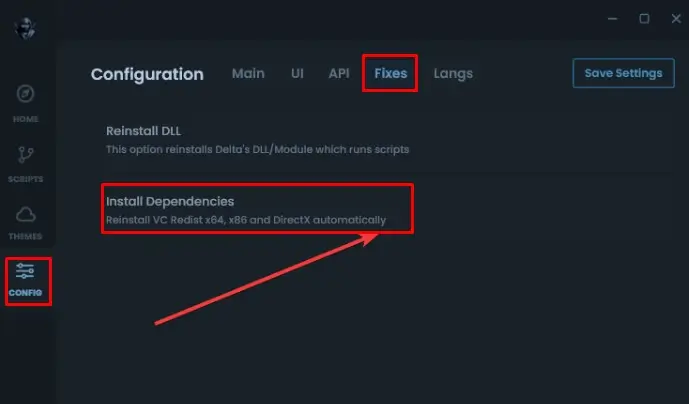
Step 6: When a message appears on your screen saying “Make sure to press Start Fix,” click OK to continue. This will open a new repair window.
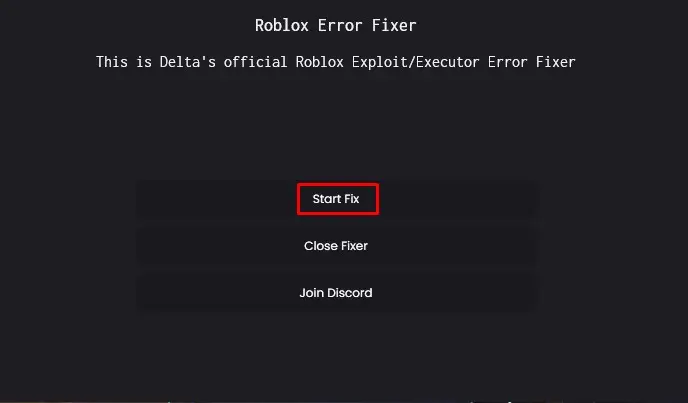
Step 7: In the new window, click on the Start Fix button. Wait patiently while Delta automatically repairs itself.
Step 8: Follow the instructions shown on the screen until the process is complete. The tool may take a few moments depending on your system speed.
Step 9: Once the repair is done, close Delta completely and then relaunch it. Try injecting your script again to check if the problem is fixed.
After finishing these steps, most players notice that Delta starts working smoothly again. It is a simple and effective way to fix deep errors without needing to reinstall Roblox or change any advanced settings. Once everything is working, you can check out some Roblox Scripts to test your setup and start playing right away.
If Delta Still Isn’t Injecting
If you’ve tried all the basic fixes and Delta still refuses to inject, it’s time to dig a little deeper. These checks are for when things look fine on the surface, but something in the background is still causing trouble.
Check for Conflicting Tools and Overlays
Sometimes Delta cannot inject because another program is getting in the way. Apps like OBS, Discord overlays, or other injectors can block Delta from attaching to Roblox.
Close anything that uses an overlay or hooks into the game. After that, restart both Roblox and Delta Executor and try again. You will often see the injection work right after clearing those background tools.
Verify System Memory, Page File, and GPU Drivers
If your system is running low on memory or using old GPU drivers, Delta may crash or fail to attach. This is more common on lower-end PCs.
Open your Task Manager and check RAM usage. If it is almost full, close other apps before you inject.
Also, visit your graphics card maker’s official website and download the latest drivers. Updated drivers help Roblox and Delta run more smoothly together.
Emulator Specific Troubleshooting (BlueStacks / LDPlayer)
If you are using Delta Executor inside an emulator like BlueStacks or LDPlayer and it is not injecting, do not worry. This is common because emulators work differently than normal PC setups, and Delta needs a few extra settings to run correctly.
For BlueStacks
Open the BlueStacks settings and enable virtualization. This allows your computer to give more power to the emulator so Delta can connect properly. Set the performance mode to High to make sure Roblox and Delta run smoothly without lag or sudden freezes. It is like giving your emulator an energy boost to handle everything better.
For LDPlayer
Go to the LDPlayer settings and increase the amount of RAM and CPU cores. More resources mean better stability for Roblox and Delta. After that, turn off Hyper V in your Windows settings. Hyper V can interfere with emulation, and disabling it helps LDPlayer run more efficiently.
Once you have applied these settings, restart the emulator, open Roblox, and then start Delta. With these tweaks, injection should work cleanly and without errors.
Final Thoughts
If Delta Executor is not injecting, do not worry. Most players face this issue at some point, and it usually comes from simple setup problems like antivirus blocking, using an outdated version, or not opening Roblox first.
Start Roblox, then launch Delta and click Inject once you are inside the game. Make sure your antivirus is off for a short test, and always download the latest Delta version from TheDeltaExecutor.org to stay updated. If it still fails, reinstall Roblox or close background apps such as Discord or OBS that might interfere.
For emulator users, adjust your settings to give BlueStacks or LDPlayer more power. Once everything is properly set up, Delta will inject smoothly, and your scripts will run without any trouble.
Frequently Asked Questions
How do I fix Delta Executor not attaching?
Run both Roblox and Delta as administrator, turn off real-time protection in Windows Security, and try again. If that doesn’t work, reinstall Roblox and download the latest Delta from TheDeltaExecutor.org
How to fix “Delta is no longer available”?
This happens when your Delta version is old or servers are down. Update to the latest version or wait a bit and try again later.
What does “Roblox process not found” mean?
This message appears when Roblox isn’t detected. Open Roblox first, join a game, and then launch Delta Executor. Once Roblox is running, click Inject again.
Does antivirus stop Delta Executor from working?
Yes. Security tools often mistake executors like Delta for threats. Temporarily disable your antivirus or add Delta to the exclusion list so it can inject properly.
Can I use Delta Executor on emulators?
Yes. Just enable virtualization, give more RAM and CPU cores, and turn off Hyper-V if you’re using LDPlayer.